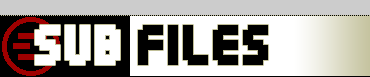
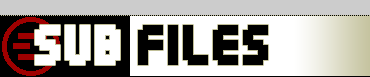 |
|
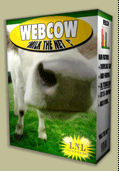
|
subfiles home > webcow back (Favorite) Directories - Webcow Savedir Guide
One of webcows' main tasks is to save files to disk. For this, webcow utilizes a so called Savedir all files will be stored in.
Not at all enough handy, webcow has a list of folders you can setup as so called Favorites. This has nothing to do with Windows or IE Favorites, these are yours. You can set them up in Preferences as I will show later. But now, if you press the right Mousebutton on the Folder Button, you'll get the Savedir Menu, where your Favorites will be placed. So you can select your Savedir with ease.
Select the Default, your Favorite (if you got some) or just press Edit Favorites to let the Preferences Dialog pop up:
In the upper Editbox the current Savedir will be displayed. You can change it by hand or by pressing the Button to it's right ('...'). This one works exactly like the Folder Button. These are nearly all the Savedir Features you've got to know, other will follow. top | subfiles home > webcow |
| top | Copyright © 2000-02 by Hans Krentel hosted on subfiles | |
|
stats
|