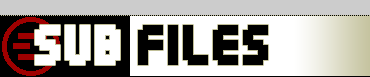
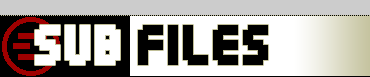 |
|
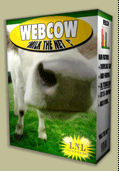
|
subfiles home > webcow Back to Documentation Content Base – This makes it TrickyAfter getting a page, a little window called filtercowpad pops up. Whee. You can just press the little x on the right-top corner or ignore the popup at all. We don't need it yet. Just take a look on the list.
Every link you're interested is in? - I
suppose so, let's go on. In the world of HTML pages (that's what your
browser gets) there are two ways of linking files - absolute or
relative. In general, the files are linked relative. If you would
press start download yet, none of the relative links would be found -
there is no information about the server they are placed on for the
relative link. That's why there is the base textbox under the
url textbox. It's empty now, but if you press the strange
looking button on the left to it (
This base will be added in
front of every link on the list. This occur internally (you can't see
it) after pressing start download. That's it. Now you can
press If you're tricky you can even add your own base, maybe there is a secondary server/dir the files are linked to. Just measure it out.
All downloaded files will be placed in a
subfolder called 'tmp' in the webcow folder. This is by default. You
can select any directory by yourself using the On the next page, I'll write about the thing we skipped first: the filtercowpad. As you can imagine now, you would download files you're not interested in. You can filter them out by hand by selecting the entry in the list and pressing delete, but this is maybe very very annoying on long lists. For this there is the filtercowpad with its filters. Next page: Filtercowpad and Filter top | subfiles home > webcow |
| top | Copyright © 2000-02 by Hans Krentel hosted on subfiles | |
|
stats
|