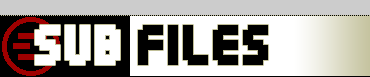
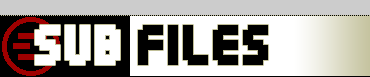 |
|
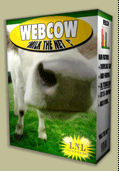
|
subfiles home > webcow Back to Documentation Content FilterCowPad
The FilterCowPad is a tool window which contains a collection of filters. Use it to manage and arrange webcow's filters. Within the pad, filters can be arranged, created, deleted, grouped and en- or disabled. To open the FilterCowPad, use the F8 hotkey or press the FilterCowPad Button on the main form. If the pad is already displayed these commands will hide it - so these commands will toggle filtercowpad's visibility. The pad consists of different parts. First there is a Filter-List containing all filters. Second, the 2 Filter-List Action Buttons (Add and Del) and then the third part with the Filter Action Buttons and a build-base |-> button.
Filters are applied one after the other. This starts with the filter on top down to the last at the bottom. If a filter (or group) is disabled (not checked), then it won't be applied. Read further for more details about the Filter-List and the other parts of webcow's FilterCowPad.
Filter-List (and Action Buttons)The Filter-List is an empty list at startup and filters and groups can be added. Use the Add Button in the Filter-List Action Buttons part as noted in the picture FiltercowPad parts above to add a group or filter. In the following example, a File Type filter is added to the list:
Any filter or group has 3 functions build in: a checkbox to en- or disable the filter / group of filters, a collapse triangle to show / hide the details of a filter or to collapse a group of filters and a caption / label which can be edited by double clicking on it.
To move an existing filter to another position (or into a group) you can drag and drop each filter or group. Just press down the left mouse button on a layer caption and hold it down. Then move the mouse and you'll get visual feedback where the selected filter or group will be moved to. If you drag it right over an existing group, you'll see that it will be inserted into that group. Just release the mouse button to drop and finish the move action. On the Right is an animated example of how it looks like. The Cleanup filter is moved into Group 1. To move a filter out of a group works quite the same. You can arrange and move like you want, you can even move groups into groups etc. If you're familiar with Products like Adobe Illustrator(r/tm/whatever they claim) you'll get into webcow's filter-list very fast. Filter Action ButtonsAfter filters were setup the right way, they can be applied to the list by clicking the Apply Button. If the links-list is suddenly empty or the outcome was not intended, use the Reset Button to restore the links-list. A press on Save will store the current filter-list and Read will it load in again. If you exit webcow, the list will be automatically saved and on next startup read in again. The little button on the right (|->) will do the same like the one in the main window. By pressing it, the base will be created. top | subfiles home > webcow |
| top | Copyright © 2000-02 by Hans Krentel hosted on subfiles | |
|
stats
|